9 Easy Steps to Move Your Website to a New Domain
A company may move from one office to another from time to time. Similarly, sometimes it may be necessary to move the site to a new domain. Both of these cases involve a fair amount of hassle and nuances that you need to consider. So in this article, you’ll learn how to change a website’s domain name and still retain precious search engine rankings.
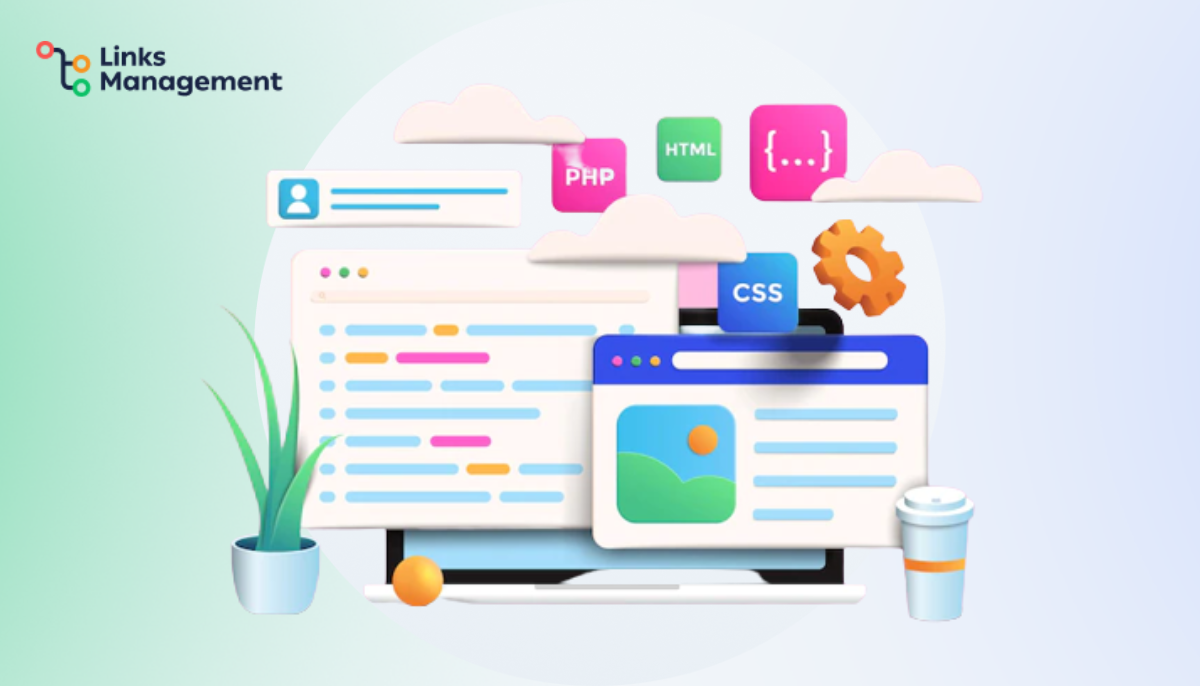
Migrate or Not Migrate, That is the Question
Firstly, you should decide whether you need to transfer the website to a new domain. Transferring websites from one hosting to another or changing a CMS is a standard task. It arises from the fact that you selected an outdated engine when creating the project or purchased a domain that is not quite suitable for promoting business in a particular region. The main problem with any migration is the disruption of the stable operation of the site. It may lead to a drop in positions and traffic from search engines.
On the other hand, if a business has invested a lot of money in promotion and received a good result, no one wants to lose it in one moment. An SEO specialist or developer often recommends the owner move the website to another CMS, install an SSL certificate, or change the hosting. But business owners rarely get into these tasks and fully trust the experts who are supposed to understand them. After completing the migration, traffic decreases significantly, and the business owner grabs his head and starts searching for the source of the problem.
It turns out, for example, that the developer or SEO specialist did not move the .htaccess (file configuration file that defines the rules of the Apache web server), and all configured redirects are down. Thus, the business owner must control all processes to avoid such problematic situations. So, when a staff member or a representative of a contracting agency starts talking about migrating, go into full concentration mode and find out why you need to do it.
Popular Reasons to Transfer Website
Any changes on a site with positions and traffic are a potential risk. However, if a project consistently brings targeted users from search engines, any migration should be done only if necessary and with a step-by-step plan. Site migration is justified if:
- eed an SSL certificate. According to W3Techs, the share of HTTPS traffic on the Internet exceeds 75%. So now, you can install a secure connection by default on all sites.
- Plan for a global website upgrade. And during it, you have to change the content management system from WordPress to Tilda, ModX, or another popular engine.
- Getting higher speed of loading faster. And here a change of hosting or move to a more powerful server will benefit. But keep in mind that sometimes you can solve the problem with internal optimization.
- Getting rid of sanctions. However, if the project falls under the filters of search engines, sometimes the best way out of the situation is to change the domain.
- Poor ranking. New projects gain traffic slowly and may not receive a high position for years. In such cases, it helps to transfer the site to another domain.
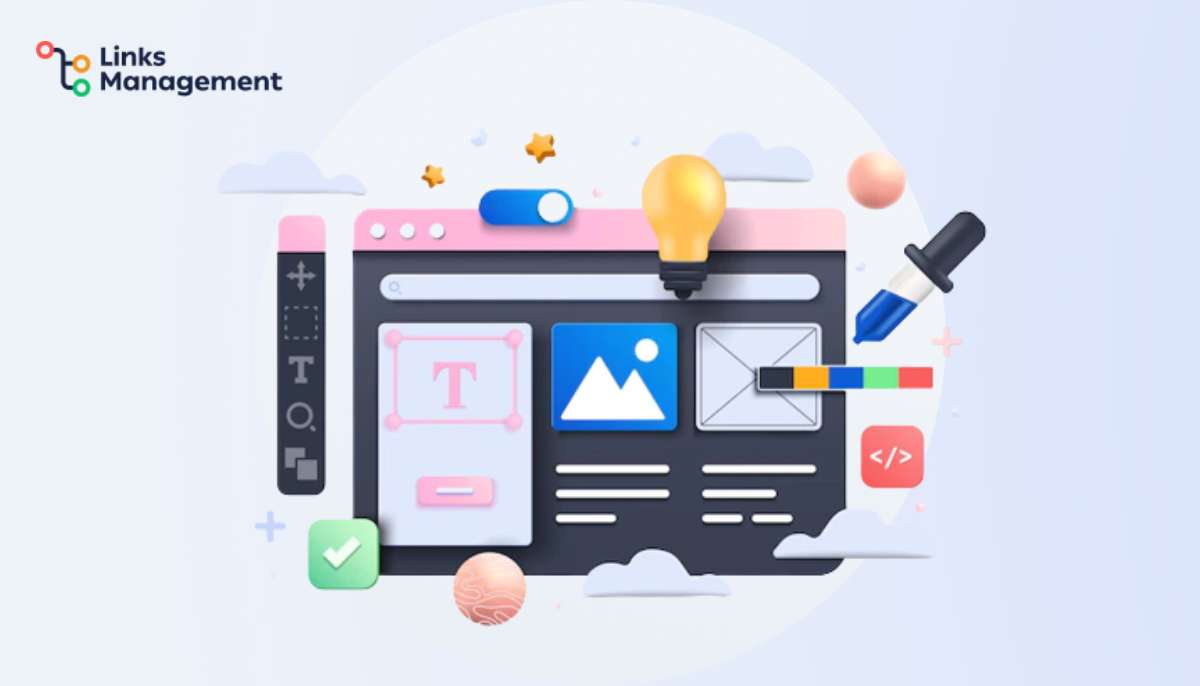
Even if the URL structure doesn’t change during migration and the content remains in place, the business owner should be confident that everything goes smoothly. You won’t have to fearfully look at the analytics system every day to make sure there are stable figures.
Ways of Transferring
Broadly speaking, you have several basic ways to redirect your website to a new domain, each with specific pros and cons. We’ll look at them briefly here, but the leading choice is up to you.
1Through the technical support service. If you haven’t the desire or time to do the site migration yourself, contact the technical support of the hosting to which you plan to move the site. Also, you should provide the specialists with the following information:
- IP-address or domain;
- Login and password to FTP to transfer the file part of the site;
- Control panel hosting to move the database.
2By yourself. You may not face difficulties transferring to the site if you know the IT field. However, be prepared that you still have to spend time studying the technical aspects, setting up the migrated components, and eliminating possible errors.
How to Prepare for the Proper Site Migration
Any project migration is a responsible task that should be done in steps. Before changing the hosting, domainб or CMS, it is crucial to carry out preparatory work. Its quality depends on the final result. The list for preparation before migration should include the following tasks:
- Creating backups. It is advisable to make several backups for different dates.
- Generating a redirect table. When the .htaccess file is updated, the redirects may disappear. Thus, it is crucial to ensure that all the redirects work after the migration.
- Sitemap upload. It must contain all pages with complete addresses.
- Upload of pages with traffic. It is worth keeping them under exceptional control and making sure they work correctly on the new hosting or CMS. You can get the list by using Google Analytics reports.
- Fixing positions. If they have not been tracked before, you need to fix it.
- Analysis of problems with technical SEO. It is not profitable to migrate to another CMS with old issues.
- Preparation of the technical domain. All changes should not be carried out on a live site but on a local copy, closed to search robots.
How to Transfer Website from one Domain to Another in 9 Steps
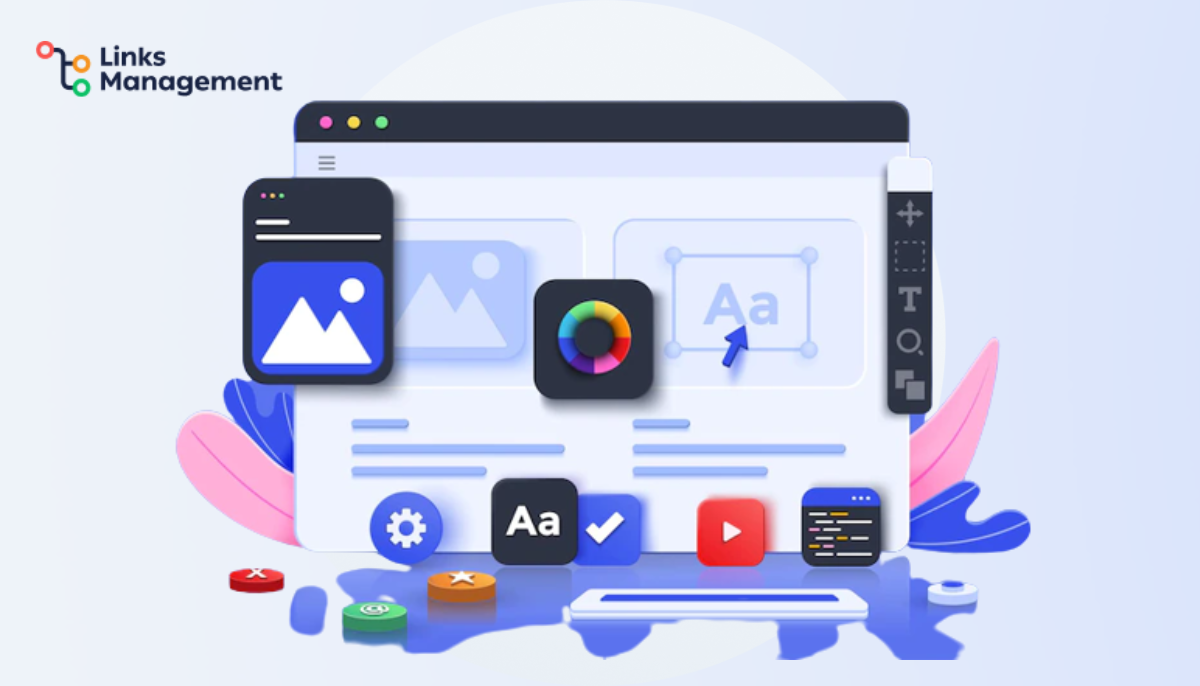
So, you have decided to transfer the site to a new domain. And then, a logical question arises in your mind: “How will this affect the SEO performance of the resource?” So, don’t worry about this. If everything is done correctly, you can save all or almost all (95-100%) traffic. However, you have to do a lot of work for this.
Step 1: Preparation
You should check this name before transferring the site to a new domain name and use such services as archive.org, which shows what websites have already been hosted on the domain. Also, you can find various services from search engines that point to whether the domain is not under their sanctions.
With their help, you can check the domain’s reputation and decide whether it is possible to transfer your site (it’s better before buying a domain name). Also, even at the preparation stage, be sure to make a backup copy of the site so that if something goes wrong, you can go back to the beginning.
Step 2: Bind the Domain
Binding a domain to new hosting is the registration of NS records on DNS servers. The primary purpose of name servers is to provide a link between a domain name and a server IP address. The binding of a domain to the Nameservers is done with the help of a DNS hosting service.
During website migration, you need to remove the previous NS records pointing to the previous DNS servers. The deletion is done at the domain registrar, which can be a hosting service. Then the NS records are registered in the control panel of the new hosting. Binding a domain name to a new hosting service may take 12 to 48 hours.
Step 3: Unlink a Domain Name from your Old Hosting
You can do it in a couple of clicks in the hosting control panel. However, if you have any problems, contact the support service of your old hosting or domain registrar and ask to unlink the desired domain.
CPanel
- Log into CPanel.
- Find the “Domains” section on the main page and open the “Advanced DNS Zone Editor” tab.
- After opening a new page, find the “Zone File Records” block. Below you will see all the DNS records. It remains to find the desired domain and, against it, click “Delete.”
Step 4: Add a Domain on Another Hosting Site
When the detachment of the domain is done, it remains to add it to the control panel of another hosting. You can review this process by the example of one of the most popular control panels — CPanel.
CPanel
Add a domain name in CPanel according to the following algorithm:
- After logging into the panel, find the “Domains” section on the main page and open the “Advanced Zone Editor” tab.
- Then find the “Add a record” item.
- Fill in the necessary data:
- “type”: A, AAAA, CNAME, SRV, TXT;
- “name”: the name of the domain, subdomain;
- “TTL”: storage time of the DNS record in the provider’s cache in seconds;
- “address” – IP address of the server, name of the domain or subdomain.
- Click “Add record” after filling in all the above fields.
Step 5: Transfer Website
Each hosting process to change the domain may be different, but all necessarily have their own set of instructions in this case. So find it on the official website of your hosting provider and strictly follow it. Difficulties may arise if, together with the domain, you decide to change the server, CMS, design, or site structure as we mentioned above.
So now, focus on the hosting change. For this, you need to copy and move the database in addition to the files. Again, where exactly should be in the instructions of the provider. Consider that now many of them provide free service to transfer your resource on their hosting. It makes the task much more accessible.
Step 6: Redirect Traffic
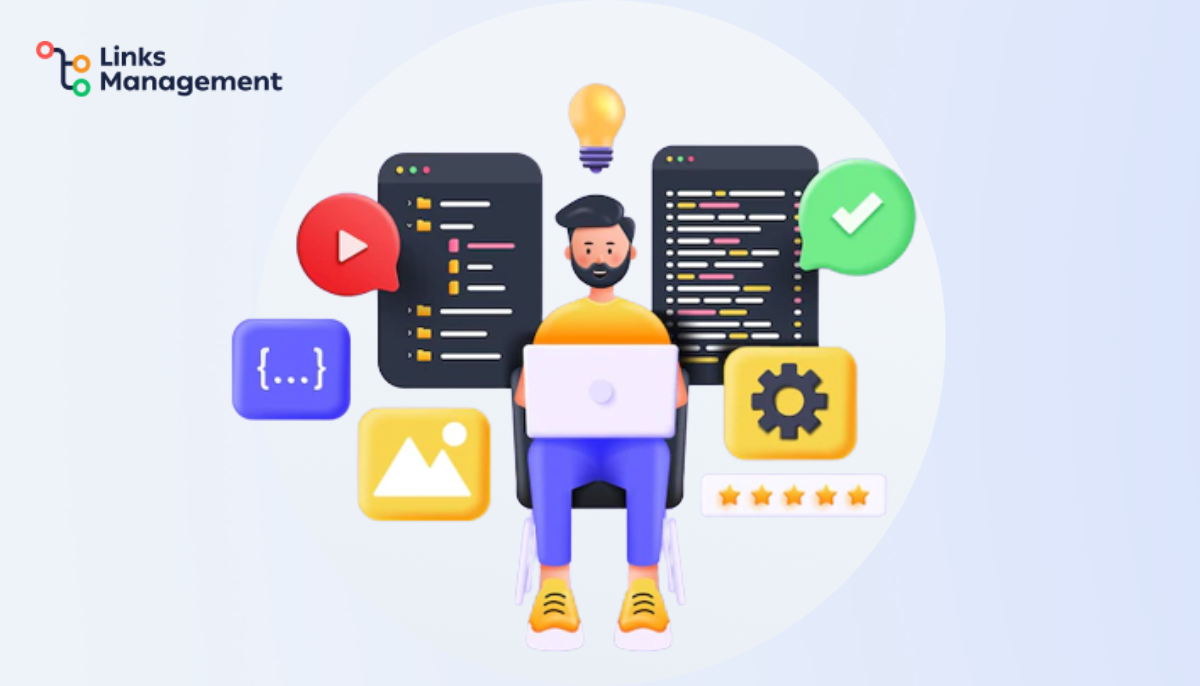
You need to configure redirects (redirects) from the old domain to a new one. For this, all URLs set 301 redirects. In this case, search engines understand that your site has moved to a new domain and automatically redirect visitors to it. So when a person enters a search for the old domain name, he will automatically get to the new. Consider that 301 redirects need to be set for all URLs, and from all pages.
Step 7: Search Engines Configuration
But that’s not all. Each search engine also has its procedure for moving the site, and all have instructions that are worth reading. For example, it may matter which protocol you use (HTTP or HTTPS) or if there is a domain prefix “www.” There are also described cases of a possible decrease in SEO indicators, their causes, and promotion tips. It is better not to rush to delete your old site but use it as a mirror. It ensures that you save more traffic.
Step 8: Check the Result
After you have done all the above, of course, you need to check the work of your site in its new location. In addition to seeing everything yourself, also pay attention to feedback from visitors, asking them to report encountered bugs.
Step 9: Make the Finishing Touches
For the move to be considered complete, you need to transfer the domain email to the new domain name or create a new email at the new domain (which is much easier). And don’t forget to change the old address to the new address everywhere: on third-party sites, social media, corporate merch, and advertisements.
Last but not the Least: How to Move a WordPress Site from One Domain to Another
| Step 1 | Go to the control panel. |
| Step 2 | Enter the domain name in the control panel to which you want to transfer the website. |
| Step 3 | Open the root of the old site. |
| Step 4 | Copy and paste absolutely all data and folders of the old site, then copy and paste them to the folder of the new site. |
| Step 5 | Create a new database. |
| Step 6 | Using phpMyAdmin, copy the old database and transfer it to the new one. Export the database dump. |
| Step 7 | Open the control panel hosting, and open the database for the new site. You can do this with the help of phpMyAdmin. Then, run the database dump of the old site. |
| Step 8 | In phpMyAdmin, we introduce a new URL, replacing the old one. It should be done in the “WP-Options” table, replacing the “Option-value” values in the site URL and home lines with the new domain name. |
| Step 9 | Change the WP-config.php site configuration file. This file is at the root of the site of the new domain name. Next, you should change the database name, login, and password of the database table (source data, information) for the new site. |
| Step 10 | Next, clear the cache (a folder called cache) in WP content. For the site to display correctly, clear your browser cache. |
| Step 11 | If you switch from HTTP to HTTPS or change the domain name, you need to change the links to the new ones. To display the site on the new domain, use the Velvet Blues Update URLs plugin in the WordPress admin panel of the new site. |
| Step 12 | To use the plugin, open the “Plugins” section, click on “Add New,” enter the plugin’s name, then search and install. Once installed, click on the “Activate” button. Next, open the menu “Tools” and update URLs and specify the data accordingly: OLD URL – the outdated link. NEW URL – the new link which refers to the new address. . |
Conclusion
You can put this whole process on someone else’s shoulders. There are a lot of companies now, including Links Management, which helps in this matter. Even if, say, you need to move to change the CMS to WordPress, then there are a vast number of suitable plugins for this. If you want to do everything with your own hands, then, of course, no one will forbid you.
Enter URL & See What We Can Do Submit the form to get a detailed report, based on the comprehensive seo analysis.





